Five ways to find active job seekers on LinkedIn

The million-dollar question: how do we spot candidates actively looking for a job?
LinkedIn has a solution (use the Open To Work banner), but most candidates skip that. They have other ways of saying it – and it’s our job to catch those signals.
Sourcing is simple: understand how your target candidates behave online, then build searches that capture these behavior patterns. 💁🏻♂️
Do you need a LinkedIn Recruiter license for these searches? Not always. Free LinkedIn works too. No magic, just some smart searching here.
Let’s list all the ways in one post. It might get a bit long. But hey, worth reading, I guess… Don’t say you weren’t warned.
#1 Open To Work Filters – The Obvious Solution (or as LinkedIn thinks…)
Let’s start with this: it’s mega confusing.
- You enter a job title and, under Preferences, you select Open To Work.
- Or you just run a job title (or any) search and then click on Open To Work in the Spotlights.
Same search, two wildly different results.
One shows 220M+ profiles for the job title “engineer,” while the other shows only 13M+. Yeah… welcome to LinkedIn’s Open To Work solution. Very expensive but, hey, at least it’s buggy. 🙃
Just remember: different filters, different results.

QUICK UPDATE (thanks to Mike Santoro, MBA and Marcel van der Meer 🈺):
If you use the Open To Work filter in Preferences, you must pick a job title from the dropdown – otherwise, it won’t work. This Open To Work option shows people who have the title and those who want it.
Example: “Software Engineer” brings 4.6M total, but 3.6M of them don’t even have that title – they just selected it as a future job in their Open To Work settings.
LinkedIn logic at its finest. Wonder how many recruiters figured this one out. #irony

#2 The Not-So-Secret Headline Search
Many candidates change their headlines when seeking a new opportunity. Headline search is possible, but only in LinkedIn Recruiter.
Go to Job title (yes, there, just follow me!) and write something like this:
headline:(seeking OR “looking for” OR “open to” OR “open for”)
Fun fact: this search actually captures more candidates than the Open To Work filter. Why? Because plenty of candidates write it in their headline, but forget to update their job-seeking status. Classic.

#3 “Seeking” Company Searches
Unemployment creates a tricky situation for candidates on LinkedIn.
Do they keep their last job and employer listed while using the Open To Work filter? Or do they take the bold route – ending that job and creating a ‘fake employer’?
Hundreds of thousands choose the second option. They ‘create’ an employer record that says: “I’m actively job-seeking.”
seeking OR “looking for”
In LinkedIn Recruiter: enter these keywords in the Company field and set it to Current only.
Spoiler alert: this search pulls in significantly more candidates than the Open To Work filter. (Surprised?)

On free LinkedIn: same trick – add these keywords to the Company filter and click on Show results.

Yup, these people ‘work’ at a company called “seeking” or “looking for.” 😔 So let’s do our job – help them find a real one.
#4 Post Search – Where the Real Stories Are
Some candidates write LinkedIn posts saying they’re on the job hunt.
Here’s the twist: you can’t search for these posts with LinkedIn Recruiter, but only with free LinkedIn. If you’re one of those recruiters who only use Recruiter for everything… well, you’re missing out. Big time. Let’s fix that, shall we?
LinkedIn removed searches related to Open To Work keywords – they say it’s against their policies. Makes sense (#not).

But you can still search for typical phrases job seekers use in their posts. Like this:
“seeking a new”
This pulls up the latest posts from candidates openly looking for jobs. And yes, you can even filter it further – like those currently working at Microsoft. #truestory

#5 LinkedIn X-ray – The Classic That Never Dies
And the last tip for the old-school sourcers. Oh… you know, my friends, who you are! 😅
Some of the above searches also work through LinkedIn x-ray. Simple, but powerful.
This one captures profiles where the ‘seeking keywords’ appear in current company names or current job titles:
site:linkedin.com/in intitle:(seeking OR “looking for”)
And if you want to replicate Post searches through x-ray, try these:
site:linkedin.com/posts inurl:”seeking a new role”
site:linkedin.com/posts “I’m seeking a new role”
You can even filter down to posts from a specific time frame – like the last week or so. Just click on Tools and use the Time filter. Easy.

As you see, there are multiple ways – both paid and totally free LinkedIn solutions. No more complaining ‘bout it, alright, buddy?
Hope this helps – and I hope you’ll help these active job seekers in return.
Happy Sourcing! ❤️
PS. Are you looking for more sourcing training? Connect with us – we’ve got plenty to share with you! https://thesourcecode.academy/
Photo by Evgeni Tcherkasski on Unsplash
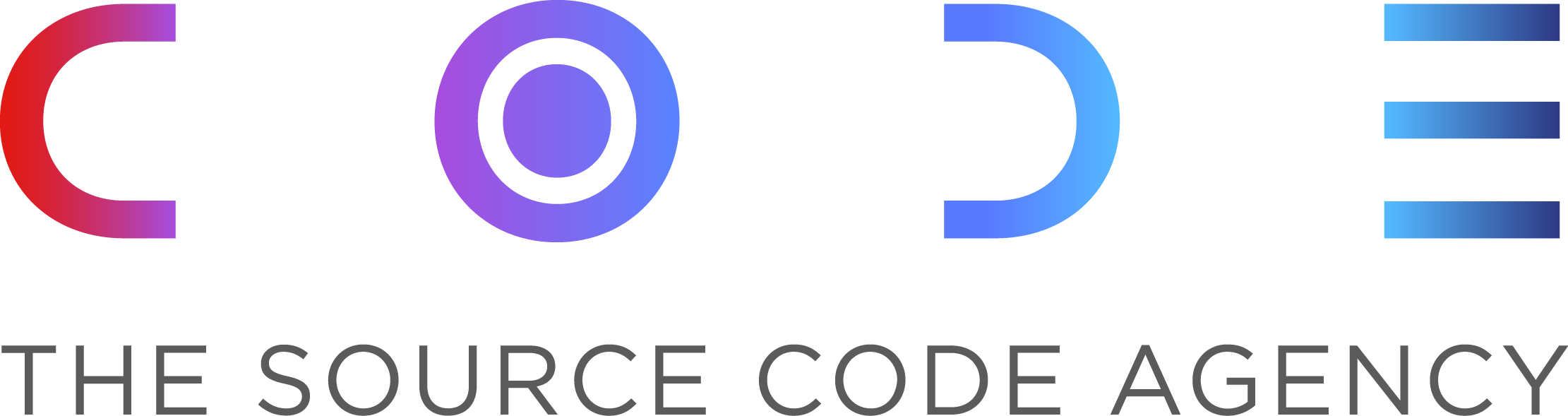


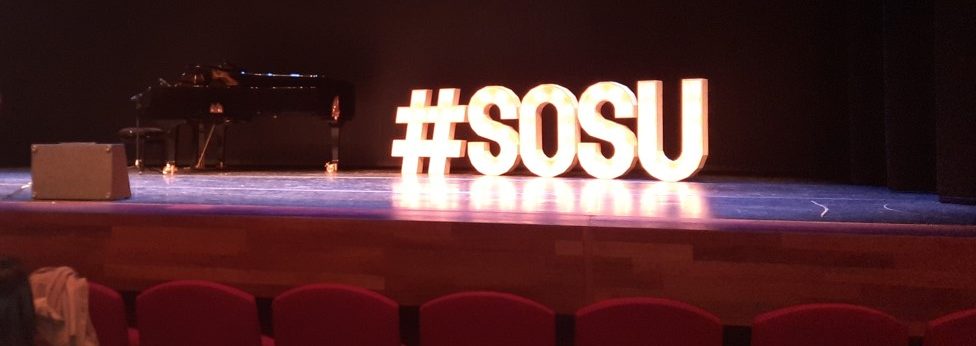
Responses