DO LOOK UP!

LinkedIn has sold the dream. The dream of a platform that contains rich-data profiles of every important professional on the planet. Okay… this is extremely tempting but entirely false. LinkedIn has only got a bit more than 820M profiles while the world population is 7.9B people. This is 10% at its best. Or from a different angle: this is 90% that are not on LinkedIn.
Alright, remove children and all that do not actively work. Still, the vast majority of people, globally, are not using LinkedIn.
People that are not on LinkedIn may, instead, use Facebook, Instagram, Twitter, WeChat, Meetup, TikTok, Github, Vkontakte, Behance, Kaggle, Hackerrank, Xing, a simple forum or blog – just to name a few. The world of digital does not stop at LinkedIn.
It’s our recruiting brain that (unfortunately!) starts and stops at LinkedIn.
Anyway, let’s break this lazy habit. If you are ready to start your outside-of-LinkedIn sourcing game, here is a super tool for you. 💡
Imagine you search somewhere and find a list of people. This might be
- A Meetup member list
- A Facebook group membership list
- Speakers of a conference
- A hospital’s staff directory
- A company’s “our team” page etc.
Basically, any online list that contains names of people (potential candidates) in a structured way.
The usual challenge with these lists is the next step. I’ve got these names… now what?
If it’s not a LinkedIn list, chances are high, that you can easily scrape this list with Instant Data Scraper. And here is the thing! Instead of sorting them out in Excel and manually cross-reference them somewhere else, you can just copy/paste their name into the below Candidate Lookup Sheet and Look Them Up on multiple social media sites right in the same time.
People you find on Meetup might also be on Facebook or Github (or on LinkedIn per se) – so using the below Lookup tool is an easy way to enrich people’s profiles via various resources. It’s quick, easy and totally free! Follow these steps:
- Log in to Chrome and click File –> Make a copy or File –> Download!
- Delete the names and keywords in your Spreadsheet copy (column A + B)
- Paste the names from your search to column A and add an extra keyword if you need to column B (keywords like data, engineer, a location etc.)
- Select the cells you want to open
- Right click –> View more cell actions –> Open links
- If only one tab opens you’d probably have a Pop Up Blocker on your chrome (in this case go back to the Spreadsheet and remove the blocker; it’s usually in the URL panel)
For some, the usage of this tool will be obvious, while others may appreciate this short video tutorial below I’ve made about this sourcing tool. Yes, the cover image of me is terrible 🤣… but the video is great… and helpful. And I explain it all!
HUGE THANKS to my amazing colleague, Kata Guber-Kray, for building the foundation of this tool!
Please feel free to share this tool (and method) with your friends – let the world of recruiting understand that sourcing shall not be limited to LinkedIn. The power is multi-channel.
Happy Sourcing, my friends!
Photo by Matese Fields on Unsplash
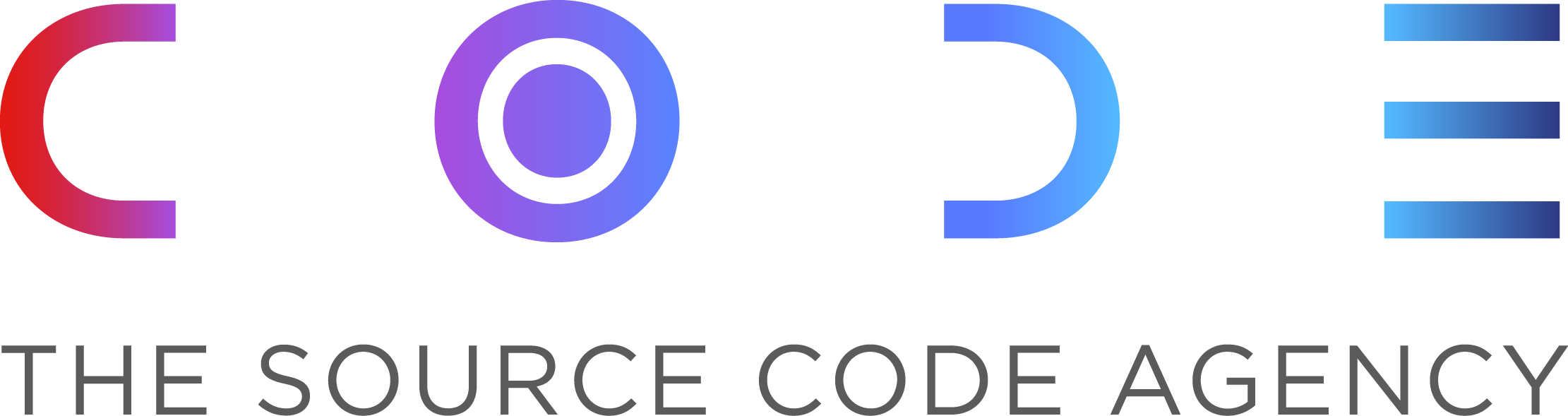

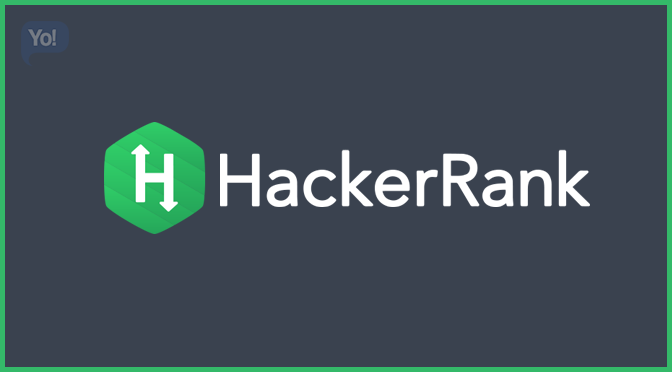
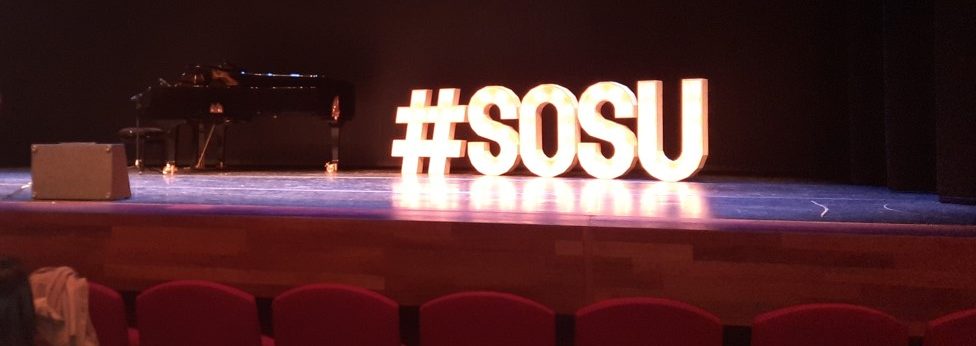

Hi Balazs,
Are there any legal issues associated with the use of this tool (depending on where you are located, but let’s just assume the EU)?
Cheers,
Marc
Hey Marc – sorry for the long delay. I thought I’ve already replied to you.
Per my understanding, nope, as we only cross-reference public data with other public data. I’m aware of a law that would restrict us to Google someone, per se.
Does it make sense for you, too?
Cheers,
B.
I cant see the link to the tool, could you provide me with it?
Hi Anna – please follow these steps with the embedded Spreadsheet:
Log in to Chrome and click File –> Make a copy or File –> Download!
Delete the names and keywords in your Spreadsheet copy (column A + B)
Paste the names from your search to column A and add an extra keyword if you need to column B (keywords like data, engineer, a location etc.)
Select the cells you want to open
Right click –> View more cell actions –> Open links
If only one tab opens you’d probably have a Pop Up Blocker on your chrome (in this case go back to the Spreadsheet and remove the blocker; it’s usually in the URL panel)
The embedded file isn’t rendering for me on mobile or desktop and the link as mentioned before isn’t included. I think that’s the problem she’s referring to, the spreadsheet is not accessible so we can’t access
hello Rashad, please use Chrome and you’ll see the embedded file (although I believe you should be able to see it on other browsers, too). Then follow the instructions. You can easily make a copy for yourself! thanks!